Poptics allows you to create smart pop-ups based on customer behavior, cart details, and purchase history. With EDD integration, you can target visitors depending on their EDD(Easy Digital Downloads) activity to boost conversions and engagement.
How to Enable EDD Popup Conditions
- Go to Poptics → Campaign → Create Campaign.
- Complete your campaign setup and click Save & Continue.
- Navigate to the Controls tab.
- Scroll down and click on E-commerce Conditions.
- Select Easy Digital Downloads (EDD) to see all available conditions.
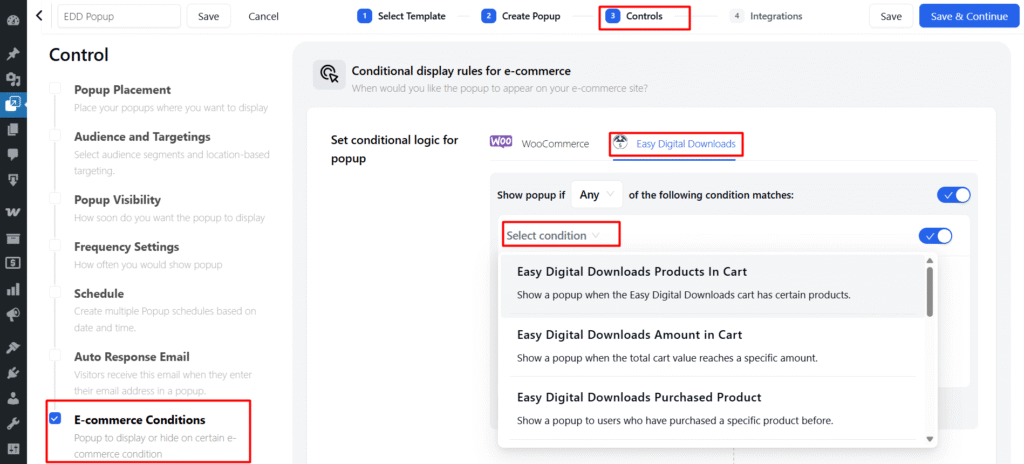
Available EDD Conditions
Here are the 10 EDD conditions you can use to control when your pop-up is displayed:
- Easy Digital Downloads Products In Cart – Target visitors based on specific products in their cart.
- Easy Digital Downloads Amount in Cart – Trigger popups depending on the total cart amount.
- Easy Digital Downloads Purchased Product – Show popups to users who purchased specific products.
- Easy Digital Downloads Current Product – Target visitors currently viewing a specific product.
- Easy Digital Downloads Current Product Price – Trigger popups based on the price of the current product.
- Easy Digital Downloads Last Purchased Date – Show popups depending on when the visitor last purchased.
- Easy Digital Downloads Cart Items Count – Target visitors based on the number of items in their cart.
- Easy Digital Downloads Total Spend – Trigger popups depending on the total amount a visitor has spent.
- Easy Digital Downloads Category – Show popups to visitors who have purchased products from a specific category.
- Easy Digital Downloads Current Product Category – Target visitors viewing products of a specific category.
Example Condition Settings
Easy Digital Downloads Products In Cart
Show a pop-up based on selected products in the cart.
- Matches → Choose Is or Is Not.
- Products in Cart → Select one or multiple products.
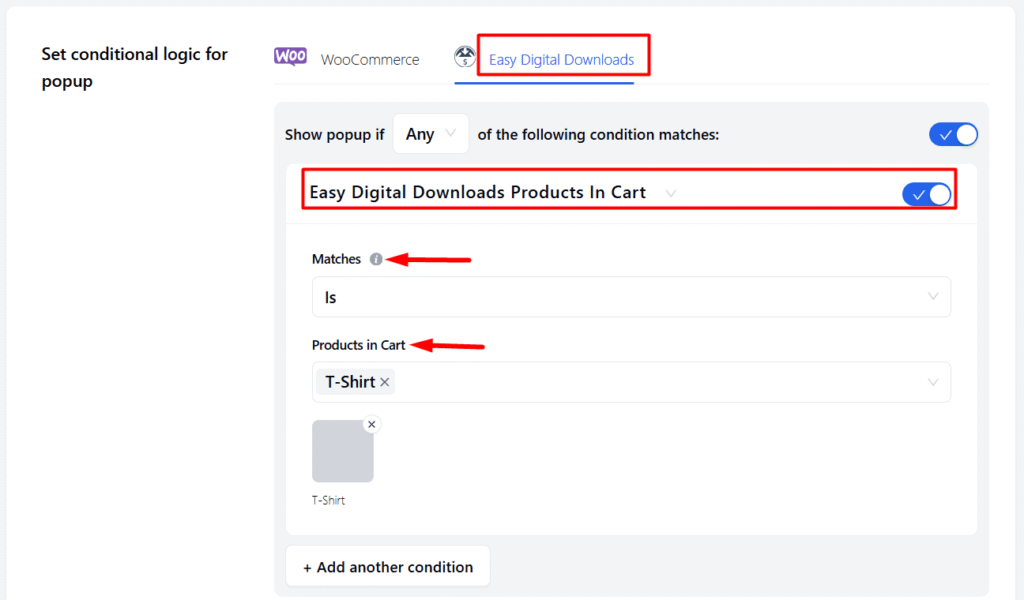
Easy Digital Downloads Products Amount in Cart
Show a pop-up when cart total matches specific rules.
- Cart Amount → Choose subtotal or total.
- Operator → Equals, Greater than, Less than, Between, etc.
- Value → Enter the amount to compare.
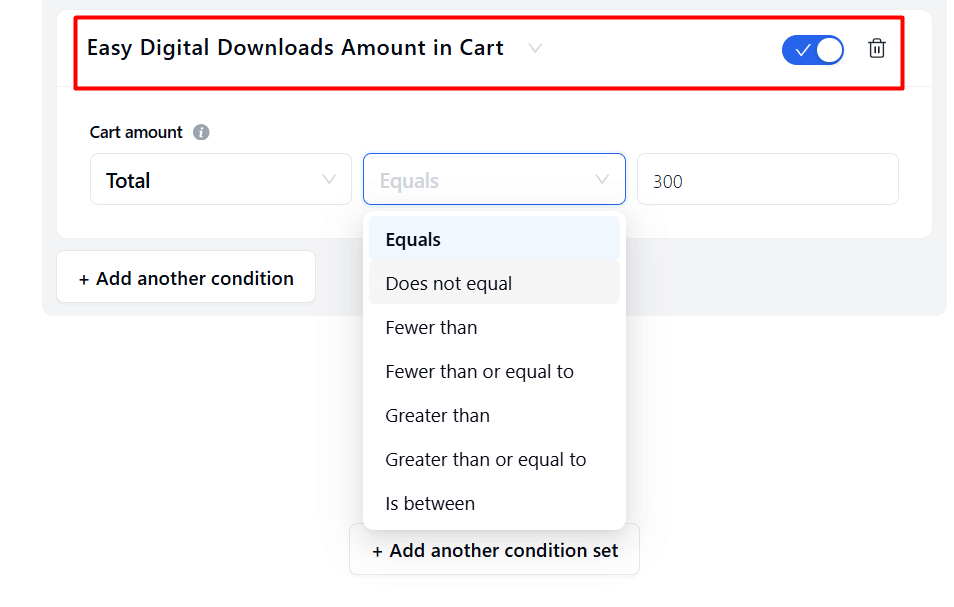
Condition Logic (Any vs All)
In the Controls → E-commerce Conditions, you can set rules for when a pop-up will show.
At the top:
- Any → The pop-up will show if at least one condition in the set is true.
- All → The pop-up will show only if every condition in the set is true.
Additionally, you can create:
- Multiple conditions within the same set using the + Add another condition button.
- Multiple condition sets using the + Add another condition set button.
This allows you to build advanced rules — for example, one set may check cart conditions, while another set checks purchase history, and the pop-up will trigger based on your chosen logic.
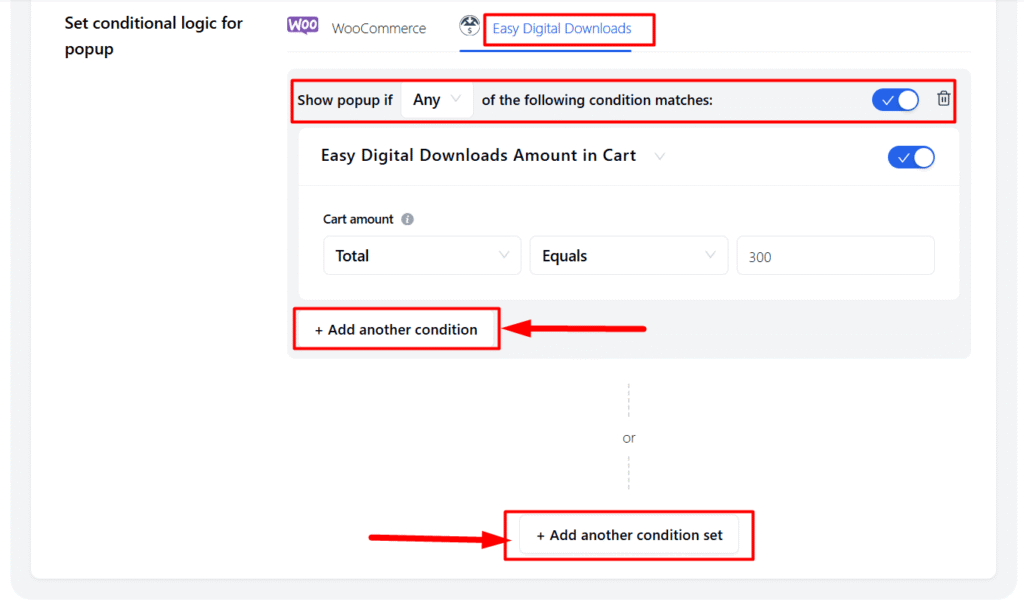
FAQs
1. Can I combine multiple EDD conditions for a single popup?
Yes. You can add multiple conditions in the same set or even create separate condition sets to build advanced targeting rules.
2. Do I need WooCommerce to use EDD pop-up conditions?
No. These conditions are specific to Easy Digital Downloads (EDD) and work independently of WooCommerce.
3. What happens if no condition matches?
If none of the selected conditions are met, the pop-up will not display for that visitor.
Conclusion
With EDD pop-up conditions in Poptics, you can create highly targeted campaigns based on customer activity, purchase history, and cart details. This flexibility helps you boost conversions, deliver personalized offers, and improve user engagement effortlessly.