The E-commerce Conditional Rules feature in Poptics helps you decide when and where a popup should appear on your e-commerce website. This ensures your popup is shown to the right visitors based on their shopping behavior or store conditions.
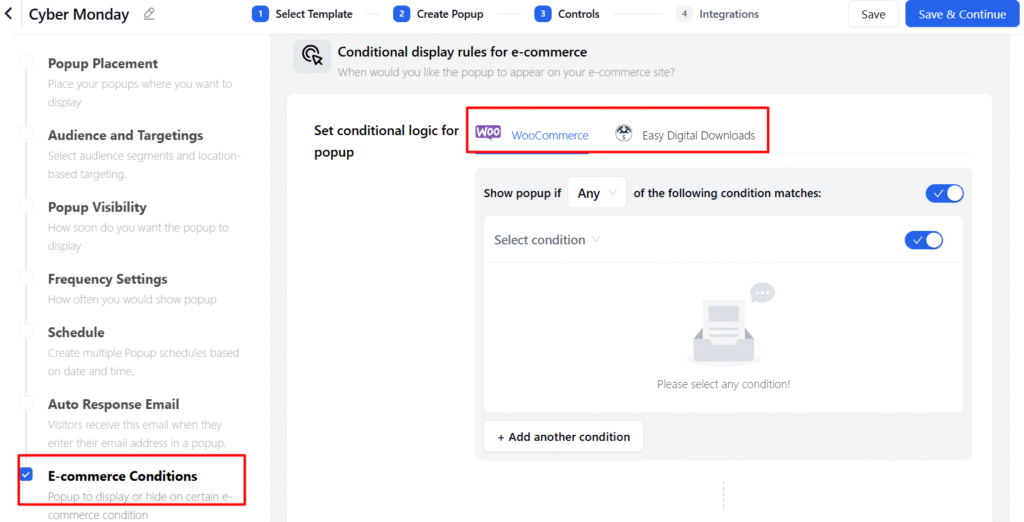
How to Set Up E-commerce Conditions
- Go to Controls
- Open your campaign in Poptics.
- From the left sidebar, enable E-commerce Conditions.
- Choose Your E-commerce Platform
- You can set conditional rules for:
- Select the platform your store is using.
- Set Conditional Logic
- From the dropdown menu, select a condition such as:
- Cart total amount
- Product in cart
- Order status
- Category in cart
- Choose whether the popup should appear if Any or All of the conditions match.
- To create more complex rules, click + Add another condition and stack multiple conditions together.
- From the dropdown menu, select a condition such as:
- Save and Publish
- After setting your conditions, click Save & Continue.
- Publish the campaign, and your popup will now appear (or stay hidden) based on the e-commerce rules you configured.