The Schedule feature allows you to control when your popups appear based on date, time, and repeating patterns. You can create multiple schedules to target different periods, events, or visitor behaviors. There are two types of schedules: Fixed and Repeating.
1. Fixed Schedule
The Fixed Schedule lets you display a popup during a specific date and time range.
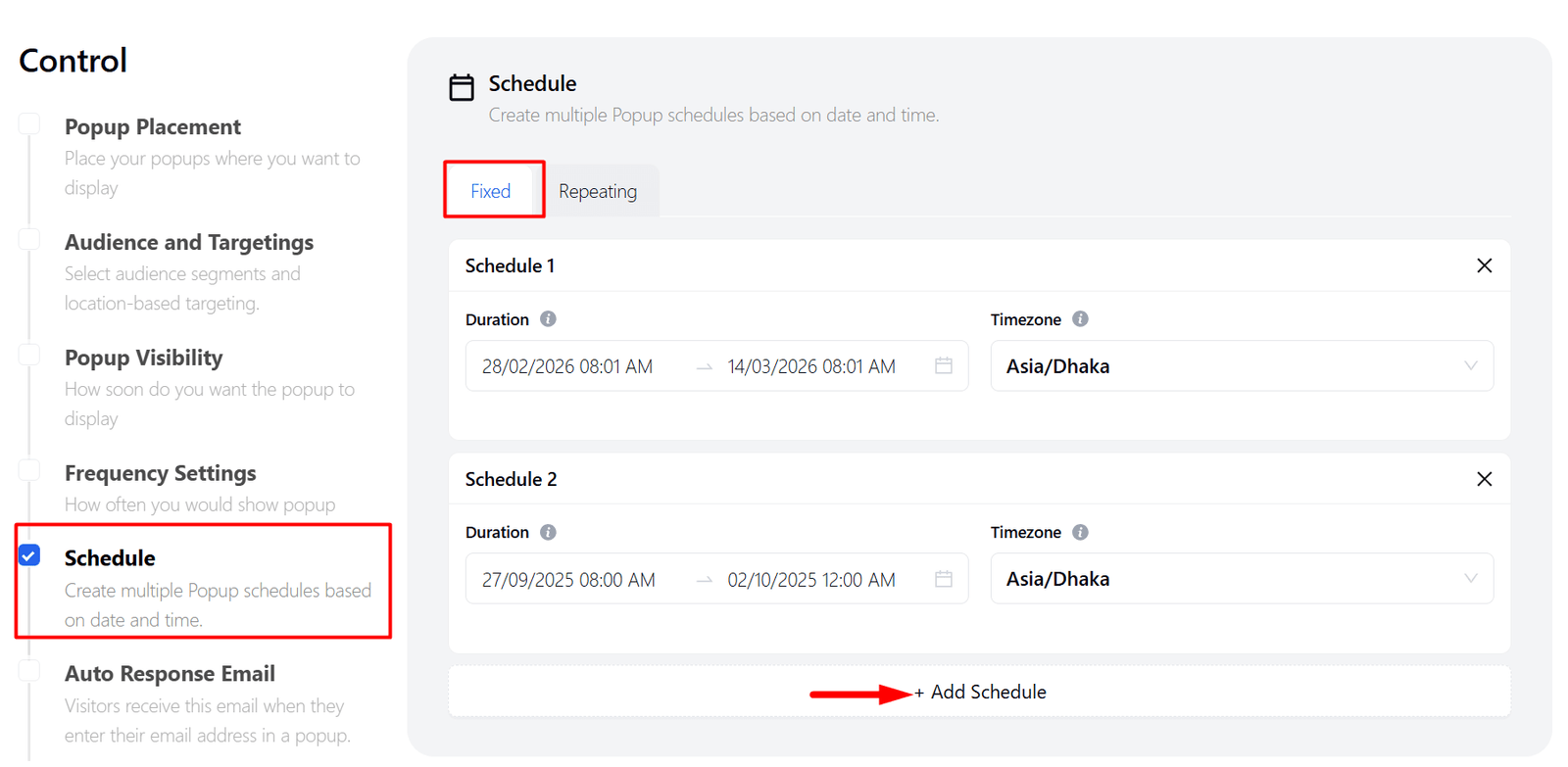
♦ How it works:
- Set the start date and time and end date and time for your popup.
- Example: 28/02/2026 08:01 AM → 14/03/2026 08:01 AM
- Select the timezone to ensure the popup shows at the correct local time.
♦ Multiple fixed schedules:
- You can add multiple fixed schedules to show the popup at different periods.
- Use Case: Perfect for limited-time promotions, seasonal offers, or special events.
2. Repeating Schedule
The Repeating Schedule allows you to show a popup on specific days of the week and during custom time intervals.
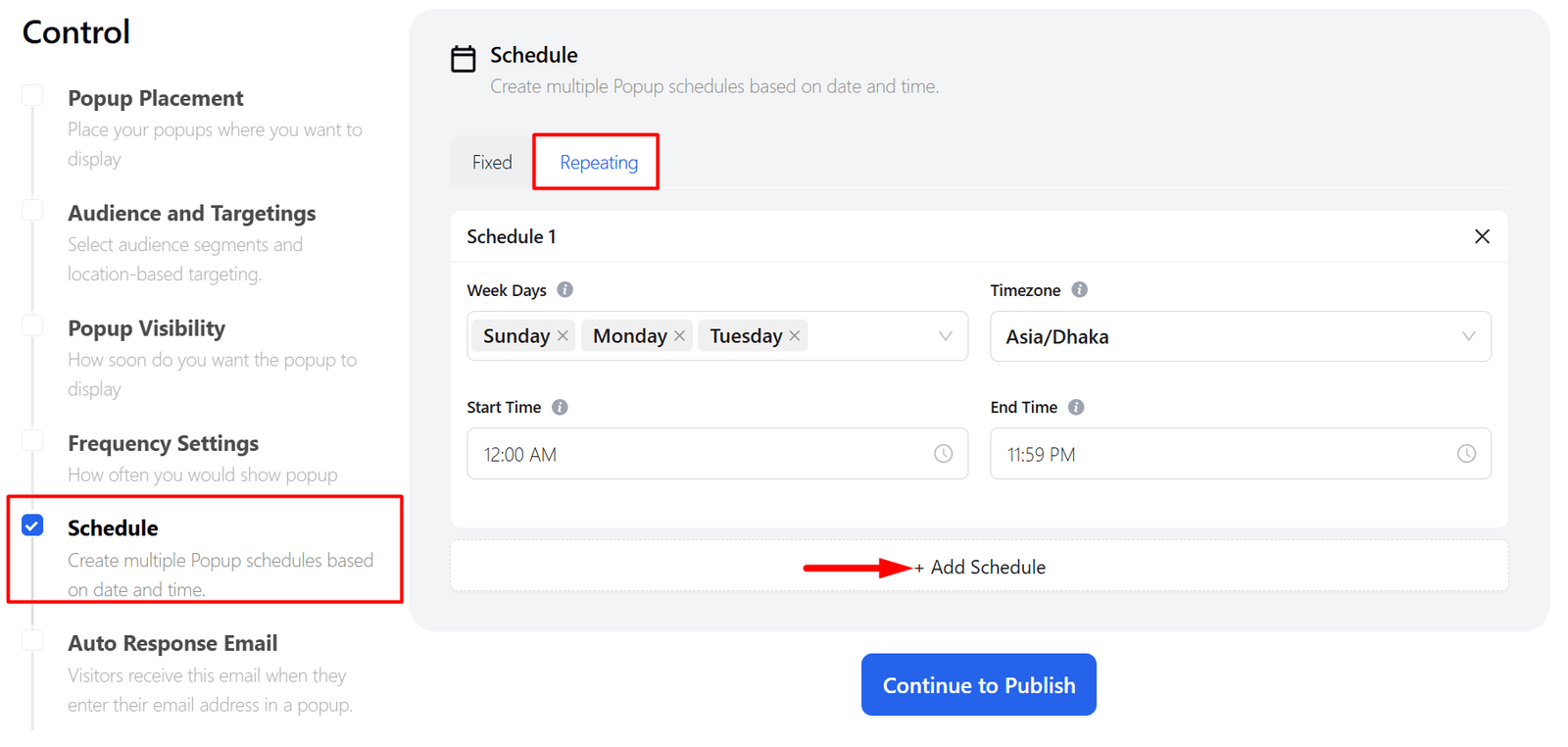
♦ How it works:
- Week Days: Select the days of the week when the popup should appear. At least one day must be selected.
- Timezone: Set the timezone for accurate scheduling.
- Start Time: Define the time when the popup should start showing each day.
- End Time: Define the time when the popup should stop showing each day.
♦ Multiple repeating schedules:
- You can create multiple repeating schedules for different days and time ranges.
- Use Case: Ideal for regular campaigns, daily deals, or recurring offers.