A Slide-In popup appears smoothly from the side or bottom of the screen, catching your visitors’ attention without being too intrusive. It’s perfect for promoting offers, encouraging newsletter signups, or sharing updates while maintaining a seamless user experience. Slide-In popups help boost engagement, leads, and conversions effectively.
How to Create a Slide-In Popup Campaign
Follow these steps to create a Slide-In campaign in Poptics:
- Create Campaign – From the Campaigns page, click Create Campaign.
- Select Type – Enter your campaign name, choose your Goal, and select Slide-In as the type.
- Customize Design – Use the builder to design your popup with text, images, buttons, and forms. Choose the slide-in direction (left, right, or bottom) and animation style.
- Set Controls – In Display Controls, configure Placement, Audience, Visibility, Frequency, Schedule, and Auto-response.
- Add Integrations (Optional) – Connect your campaign with email, CRM, or other tools if needed.
- Save & Publish – Once everything is ready, click Save and Publish to make your Slide-In popup live.
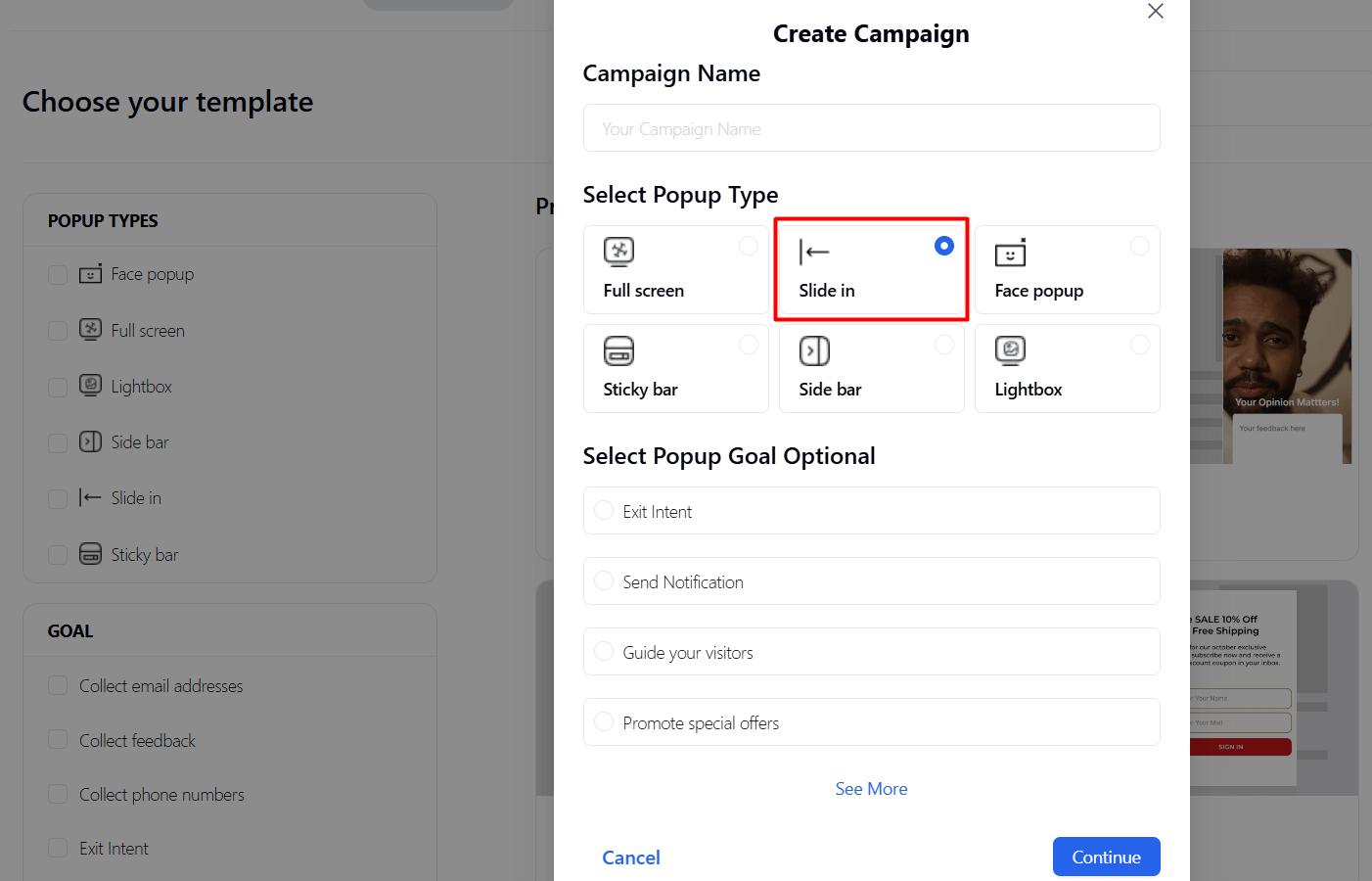
👉 For full step-by-step instructions, check the official guide: How to Create a Campaign in Poptics