An auto-response email is an automatic email sent to users when they engage with your campaign, such as filling out a form or signing up for a newsletter. It helps you quickly acknowledge their action, provide additional information, or simply thank them for their interest, all without requiring manual intervention.
To set up an auto-response email in Poptics, follow these steps:
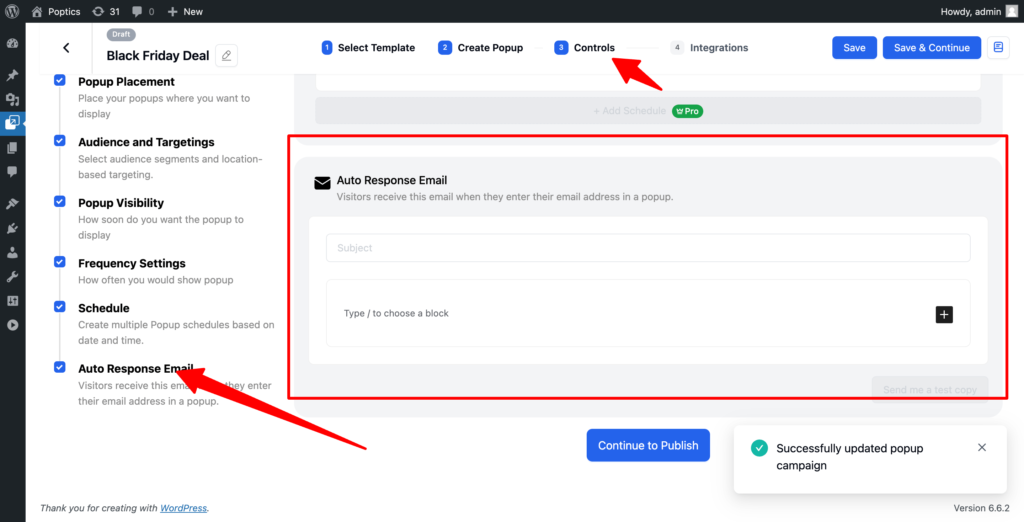
- Create a Campaign: Start by creating a new campaign in Poptics. This is the first step to ensure your auto-response email is linked to the right campaign.
- Go to Control Settings: Once your campaign is created, navigate to the “Controls” settings. This section contains various options to customize the behavior of your campaign.
- Locate Auto-Response Email Settings: In the “Controls” settings, find the section labeled “Auto-Response Email.” Here, you can configure the email that will be sent automatically to users when they engage with your campaign.
- Customize Your Auto-Response: Enter the subject, message, and any personalization tokens (like the user’s name or email) to make your response more engaging. You can also set conditions based on user actions.
- Save and Publish: After setting up your auto-response, save the changes. Make sure the campaign is active to trigger the emails automatically.